Stores one or several data or memory traces to a file or loads a memory trace from a file. Import or export is selected from a submenu:
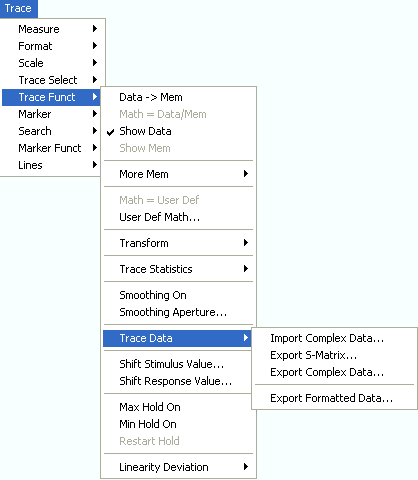
Import Complex Data... calls up an Open File dialog to load a memory trace from a trace file.
Export S-Matrix... calls up a Save As... dialog to store a complete set of S-parameter data to a trace file.
Export Complex Data... calls up a Save As... dialog to store data or memory traces to a trace file.
Export Formatted Data... calls up a Save As... dialog to store data or memory traces with their current trace format and stimulus values to a trace file.
Calls up a dialog to load a memory trace from a trace file. Trace files are ASCII files with selectable file format.
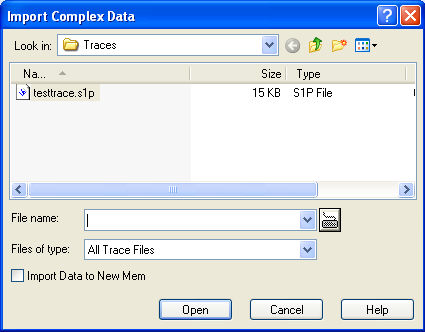
The loaded trace data is used to generate a memory trace which is coupled to the active data trace. Import Data corresponds to a standard Open File dialog with an additional checkbox:
Import Data to New Mem qualifies whether the loaded data overwrite the active memory trace (box unchecked, analogous to Data -> Mem) or whether they are used to generate a new memory trace (box checked, analogous to Data -> New Mem).
 Trace
file import and import conditions
Trace
file import and import conditions
On loading data from a trace file, the analyzer displays a list box to select one of the traces stored in the file. The example below shows a Touchstone (*.s2p) file, containing all four 2-port S-parameters; see Trace File Formats.
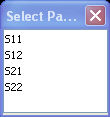
Coupling between the imported memory trace and the active data trace implies that the stimulus values of the imported data and of the active trace must be compatible. Compatibility means that the Sweep Type of the two traces must match; the position and number of the sweep points do not have to be the same.
The analyzer checks for compatibility before importing data. The Select Parameter box remains empty if the selected files contains no compatible data.
 When a *.s1p file is opened the Select
Parameter box indicates the 1-port (reflection) parameter S11,
irrespective of the actual S-parameter stored in the file.
When a *.s1p file is opened the Select
Parameter box indicates the 1-port (reflection) parameter S11,
irrespective of the actual S-parameter stored in the file.
 To import a
trace file (*.snp or *.csv) you can also use the Windows Explorer and
simply double-click the file or drag and drop the file into the NWA application.
The imported data generates a memory trace which is coupled to the active
data trace.
To import a
trace file (*.snp or *.csv) you can also use the Windows Explorer and
simply double-click the file or drag and drop the file into the NWA application.
The imported data generates a memory trace which is coupled to the active
data trace.
|
Remote control: |
Calls up a dialog to store a full set of S-parameters to a Touchstone (*.s<n>p) file. The analyzer exports the complex (raw) measurement data.
Complex and formatted data is tapped at different stages of the data processing chain.
Complex trace values are the raw values at the beginning of the trace data flow. None of the following stages (trace mathematics, shift response, time domain gate, and smoothing) affects the complex data. Export Complex Data writes the raw stimulus values (frequency/power/time, according to the sweep type) and the raw, complex measurement points to a file.
Formatted trace values are the fully processed trace values displayed on the analyzer screen. All possible stages of the trace data flow (trace mathematics, shift response, time domain gate, and smoothing) are taken into account. Export Formatted Data writes the displayed stimulus values (e.g. a time scale if a time domain transformation is used) and the displayed measurement points to a file.
Both complex and formatted data can be converted into different output formats.
Data export can serve many purposes, e.g.:
To process and evaluate measurement data in an external application.
To store measurement data and re-import it in a future measurement session.
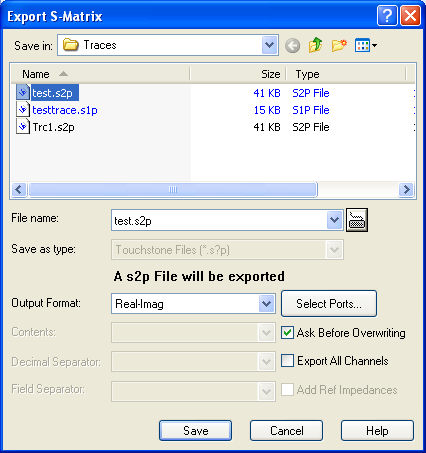
Export S-Matrix corresponds to a standard Save As... dialog with an additional panel to specify various export options. The export options are remembered when the dialog is closed. The Touchstone file format depends on the number of selected ports (Select Ports button). Touchstone files use the point as Dec. Separator; see Trace File Formats.
|
Remote control: |
MMEMory:STORe:TRACe
|
Defines the port assignment for the created Touchstone (*.s<n>p) file.
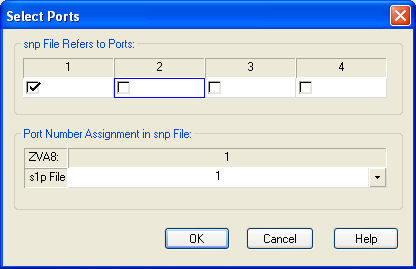
The following conditions must be met for a Touchstone file export:
For a one-port Touchstone file *.s1p, the reflection coefficient for the specified port (e.g. S11 for port no. 1) must be measured. Use Export Complex Data to export an arbitrary S-parameter to a *.s1p file.
For a multiport Touchstone file *.s<n>p, either a full multiport system error correction or a complete set of <n>2 S-parameters must be available. Export of system error corrected, incomplete S-parameter sets is possible, too. If the port configuration contains balanced ports, the Touchstone file will contain the converted single-ended S-parameters.
|
Remote control: |
Calls up a dialog to store the active data or memory trace to a trace file. Trace files are ASCII files with selectable file format. See also Complex vs. Formatted Data.
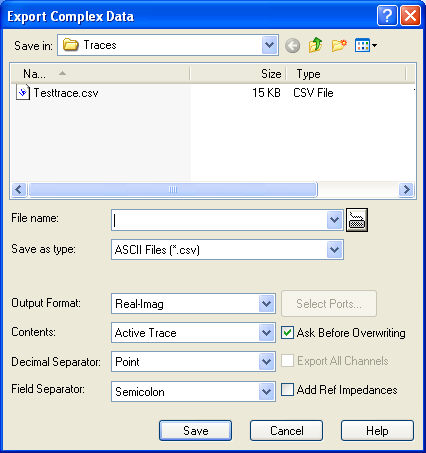
Export Complex Data corresponds to a standard Save As... dialog with an additional panel to specify various export options. The export options are remembered when the dialog is closed. The Dec. Separator export option is not available for Matlab (*.dat) and Touchstone file export. The Export Complex Data dialog offers the *.s1p Touchstone file format for the active trace. Use Export S-Matrix to export several traces. Touchstone files use the point as Dec. Separator; see Trace File Formats.
 The file header of the created Touchstone (*.s1p) file
always contains the analyzer's 50 Ω reference impedance. This value
may not correspond to the reference impedance of the active trace, in
particular if differential or mixed mode S-parameters or wave quantities
are exported. The analyzer displays a warning when creating a *.s1p file.
The file header of the created Touchstone (*.s1p) file
always contains the analyzer's 50 Ω reference impedance. This value
may not correspond to the reference impedance of the active trace, in
particular if differential or mixed mode S-parameters or wave quantities
are exported. The analyzer displays a warning when creating a *.s1p file.
The dialog provides the following export settings:
 Selecting
an appropriate file format
Selecting
an appropriate file format
Use a Touchstone file format to export single-ended S-parameter data traces to a file that can be evaluated with applications such as Agilent's Microwave Design System (MDS) and Advanced Design System (ADS), and to convert mixed mode parameters back to single-ended parameters. The data must be acquired in a frequency sweep. Note the conditions for Touchstone file export in section Select Ports.
Use the ASCII (*.csv) format if you want to do one of the following:
Import the created file into a spreadsheet application such as Microsoft Excel.
Export an arbitrary number of traces, multiple traces with the same parameter or memory traces.
Export traces acquired in a power sweep or CW sweep.
Use export options.
Use a the Matlab (*.dat) format if you want to import and process the trace data in Matlab.
For more information see Trace File Formats.
|
Remote control: |
MMEMory:STORe:TRACe
|
Calls up a dialog to store data or memory traces with their current trace format and stimulus values to a trace file. Trace files are ASCII files with selectable file format. Only the displayed values of the trace (e.g. the logarithmic magnitude, if trace format dB Mag is selected) are exported. Therefore the trace file doesn't necessarily contain the full (complex) information about the trace.
 The exported formatted values correspond to
the results in the marker
info field.
For trace formats involving Cartesian diagrams (dB
Mag, Real, Imag...), the stimulus value and a single real response
value is exported. For circular diagrams, both the real and imaginary
part of the response value is exported. See also Complex
vs. Formatted Data.
The exported formatted values correspond to
the results in the marker
info field.
For trace formats involving Cartesian diagrams (dB
Mag, Real, Imag...), the stimulus value and a single real response
value is exported. For circular diagrams, both the real and imaginary
part of the response value is exported. See also Complex
vs. Formatted Data.
An exported formatted trace can be processed and evaluated in an external application. Re-import into the analyzer is only possible if the complex trace values are exported.
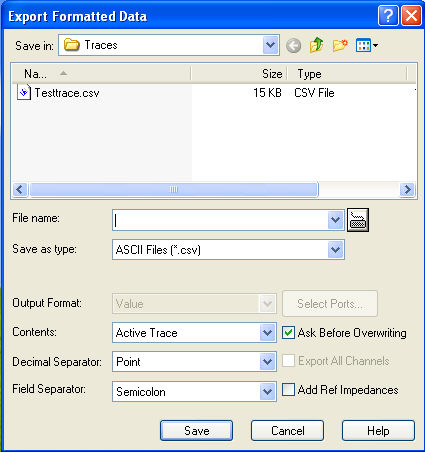
Export Formatted Data corresponds to a standard Save As... dialog with an additional panel to specify various export options. The Dec. Separator export option is not available for Matlab (*.dat) file export.
 Touchstone files *.s<n>p contain either
a single trace (*.s1p), system error corrected data, or the complete set
of S-parameters of an n-port and use the point as Dec.
Separator; see Trace
File Formats;
they are only available if complex trace values are exported (trace
formats Polar, Smith, Inverted Smith).
Moreover, Touchstone files cannot be used to export mathematical traces.
Touchstone files *.s<n>p contain either
a single trace (*.s1p), system error corrected data, or the complete set
of S-parameters of an n-port and use the point as Dec.
Separator; see Trace
File Formats;
they are only available if complex trace values are exported (trace
formats Polar, Smith, Inverted Smith).
Moreover, Touchstone files cannot be used to export mathematical traces.
The following output options also depend on the trace format.
 Selecting
an appropriate file format
Selecting
an appropriate file format
Use a Touchstone file format to export single-ended S-parameter data traces to a file that can be evaluated with applications such as Agilent's Microwave Design System (MDS) and Advanced Design System (ADS), and to convert mixed mode parameters back to single-ended parameters. The data must be acquired in a frequency sweep. Note the conditions for Touchstone file export in section Select Ports.
Use the ASCII (*.csv) format if you want to do one of the following:
Import the created file into a spreadsheet application such as Microsoft Excel.
Export an arbitrary number of traces, multiple traces with the same parameter or memory traces.
Export traces acquired in a power sweep or CW sweep.
Use export options.
Use a the Matlab (*.dat) format if you want to import and process the trace data in Matlab.
For more information see Trace File Formats.
|
Remote control: |
Trace files are ASCII files with selectable file format. The analyzer provides several types of trace files:
The trace file formats complement each other; see Selecting an appropriate file format.
All Touchstone files contain a header, a comment section, and the actual trace data:
# HZ S RI R 50.00
! Rohde & Schwarz ZVA8 4Ports - Version 2.79 - 1145.1010k10 SN: 100001
! Date: 2011-03-17 17:29:05
! Measurement: S21
!
3.000000000000000E5 4.974100772242758E-1 -4.765769749721549E-2
4.029850000000000E7 4.993215759551635E-1 -4.876783852224179E-2
8.029700000000000E7 4.947516929605214E-1 -7.533998081687453E-2
...
The header consists of the following data elements:
Comment lines start with the exclamation mark (!) and may contain any text used for documentation of the trace data file. Any number of comment lines may be inserted before or after the header line. A Touchstone file created by the network analyzer contains the comment lines shown above: Manufacturer of the network analyzer, properties of the instrument, current date and time, measured S-parameter(s).
The trace data section corresponds to a set of single-ended S-parameters. It depends on the number of ports <n> and the data format. For real and imaginary values (data format = Real-Imag) the trace data for each stimulus frequency is arranged as follows:
Freq Re(S11) Im(S11)
S11 can be replaced by an any S-parameter; the *s1p format is suitable for exporting an arbitrary data trace representing an S-parameter.
Freq Re(S11) Im(S11) Re(S21) Im(S21) Re(S12) Im(S12) Re(S22) Im(S22)
(all values arranged in 1 line)
Freq Re(S11) Im(S11) Re(S12) Im(S12) Re(S13) Im(S13)
Re(S21) Im(S21) Re(S22) Im(S22) Re(S23) Im(S23)
Re(S31) Im(S31) Re(S32) Im(S32) Re(S33) Im(S33)
(values arranged in 3 lines)
Freq Re(S11) Im(S11) Re(S12) Im(S12) Re(S13) Im(S13) Re(S14) Im(S14)
Re(S21) Im(S21) Re(S22) Im(S22) Re(S23) Im(S23) Re(S24) Im(S24)
Re(S31) Im(S31) Re(S32) Im(S32) Re(S33) Im(S33) Re(S34) Im(S34)
Re(S41) Im(S41) Re(S42) Im(S42) Re(S43) Im(S43) Re(S44) Im(S44)
(values arranged in 4 lines)
The stimulus frequencies are arranged in ascending order. If a lin. Mag-Phase (MA) or dB Mag-Phase (DB) data format is selected the real and imaginary S-parameter values Re(Sij), Im(Sij) are replaced by lin Mag(Sij), phase(Sij) or dB Mag(Sij), phase(Sij), respectively.
According to Touchstone file specifications, no more than four pairs of network data are allowed per data line. The entries in the data lines are separated by white space, and a data line is terminated by a new line character. All data sets are arranged in increasing order of frequency.
 When exporting traces to a Touchstone file,
it is recommended to set the analyzer to single sweep mode (Channel
– Sweep
– Single
(All Chans)). This will ensure that a complete sweep is exported.
When exporting traces to a Touchstone file,
it is recommended to set the analyzer to single sweep mode (Channel
– Sweep
– Single
(All Chans)). This will ensure that a complete sweep is exported.
An ASCII file contains a header and the actual trace data:
freq;reTrc1_S21;imTrc1_S21;reMem2[Trc1]_S21;imMem2[Trc1]_S21;
300000.000000;0.000000;0.000000;0.000000;0.000000;
40499497.487437;0.000000;0.000000;0.000000;0.000000;
80698994.974874;0.494927;-0.065174;0.500833;-0.074866;
120898492.462312;0.497959;-0.111724;0.488029;-0.107375;
...
The header consists of the following data elements:
The trace data is arranged as described in the header. Different values are separated by semicolons, commas or other characters, depending on the selected Decimal Separator in the Export ... Data dialogs. A semicolon is inserted before the end of each line.
The stimulus values are arranged in ascending order.
Shifts the active trace in horizontal direction, leaving the positions of all markers unchanged. The positive or negative offset value for the stimulus variable is entered into an input field. The unit depends on the sweep type.

 Shift
Stimulus Value can be used in Cartesian as
well as in polar diagrams. The visible effect depends on the diagram type:
Shift
Stimulus Value can be used in Cartesian as
well as in polar diagrams. The visible effect depends on the diagram type:
In Cartesian diagrams, the trace is shifted relative to the markers and the x-axis.
In polar diagrams, the trace is not affected, however, markers change their position.
 Use a negative offset value
to reset a shifted trace to its original position.
Use a negative offset value
to reset a shifted trace to its original position.
|
Remote control: |
DISPlay:WINDow<Wnd>:TRACe<WndTr>:X:OFFset <numeric_value> |
Modifies all points of the active trace by means of an added and/or a multiplied complex constant. The constant complex values are entered in the four input fields of the Shift Response Value dialog.
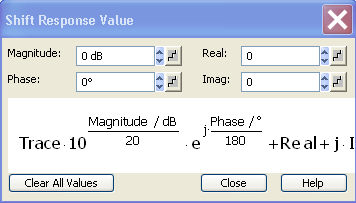
The units of the constants are adjusted to the format of the active trace. Setting all values to zero (Clear All Values) restores the original trace.
The trace points are modified according to the formula displayed in the lower part of the dialog:

The formula and the different constants are adjusted to the different display formats of a trace:
The Magnitude factor shifts a dB Mag trace in vertical direction, leaving the phase of a complex parameter unchanged.
The Phase factor rotates a trace that is displayed in a polar diagram around the origin, leaving the magnitude unchanged.
The Real added constant shifts a real trace in vertical direction, leaving the imaginary part unchanged.
The Imaginary added constant shifts a imaginary trace in vertical direction, leaving the real part unchanged.
 Shifting the trace by means of
constant values is a simple case of trace mathematics. Use the Define
Math
dialog to define more complicated mathematical operations.
Shifting the trace by means of
constant values is a simple case of trace mathematics. Use the Define
Math
dialog to define more complicated mathematical operations.
|
Remote control: |
DISPlay:WINDow<Wnd>:TRACe<WndTr>:Y:OFFset <Magnitude>[, <Phase>, <Real>, <Imag>] |
|
Remote control: |
Enables (if selected) or disables the max hold (peak hold) or min hold function for the active trace. With enabled max hold or min hold function, the displayed trace shows the maximum or minimum values that the analyzer acquired since the start of the measurement. The max hold and min hold trace is real, it is based on the magnitude of the trace values (the phase values are discarded).
The max hold or min hold process can be restarted any time using Restart Hold. It is also restarted automatically when the channel or trace settings are changed so that the previous measurement results are no longer compatible.
 Depending on the selected export
file format and trace format, a data export (Export
Complex Data, Export Formatted Data) may require
complex trace data. In such situations, the analyzer exports the last
measured trace instead of the real max hold or min hold trace.
Depending on the selected export
file format and trace format, a data export (Export
Complex Data, Export Formatted Data) may require
complex trace data. In such situations, the analyzer exports the last
measured trace instead of the real max hold or min hold trace.
A memory trace is complex by definition. Therefore, Data --> Mem
stores the last measured trace instead of the real max hold or min hold
trace.
|
Remote control: |
Restarts the max hold (peak hold) function for the active trace, discarding the old maximum measurement results. This softkey has no effect unless Max Hold On is active.
|
Remote control: |